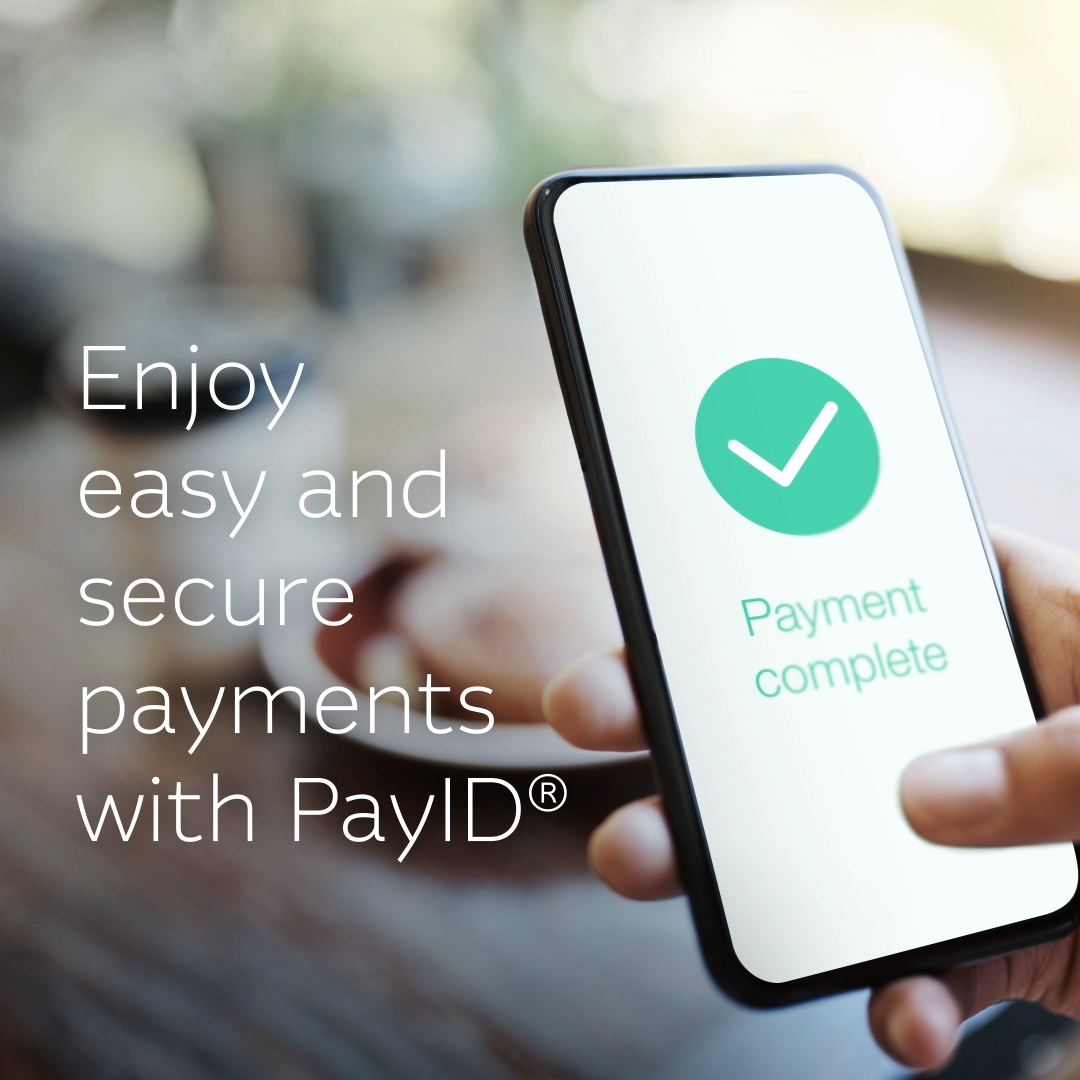Before you set up a PayID, there are a few requirements you need to meet or your request could be denied:
- Make sure your PayID (your mobile number) is not registered with another financial insitution. If it is, see how to transfer your PayID to Macquarie.
- You need to hold an eligible Macquarie account that can be linked to your PayID such as:
- Macquarie Transaction or Offset Account
- Macquarie Saving Account
- Macquarie Business Savings Account
- We need to have completed verifying your identity
- If you have a joint account, one or more PayIDs can be registered to an account, provided each PayID is unique and not already in use.